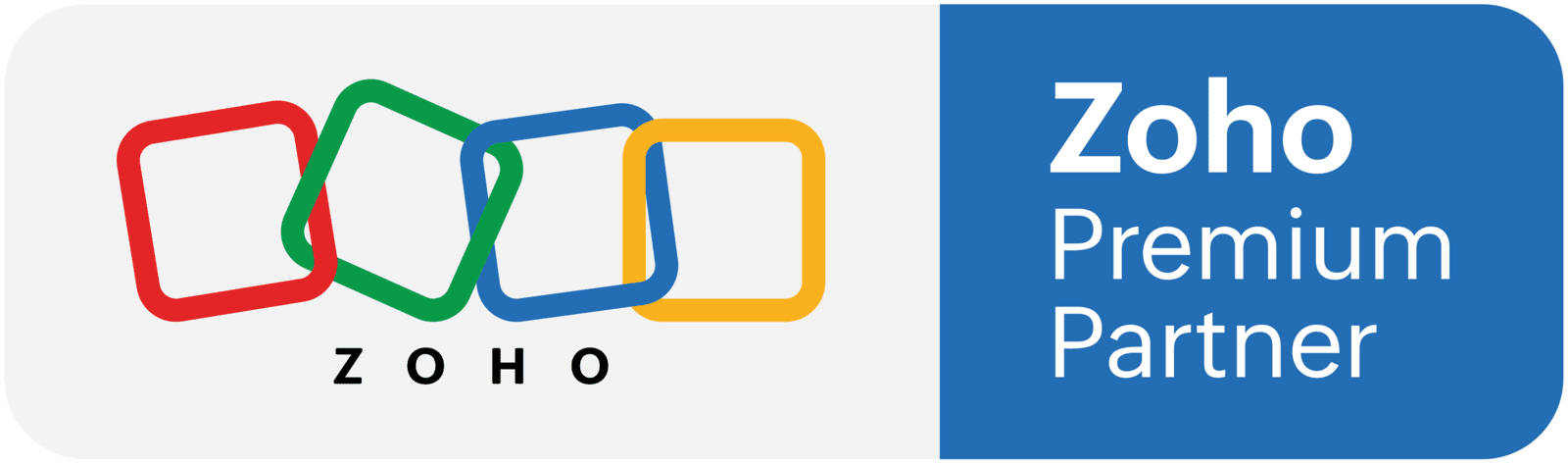Our extension widget checks your EU Partner tax id validity and download the official data to your CRM.Check if your contractor is a legal entity in the EU and be sure that you can enter into tax transactions with him.
Easy steps to install the extension:
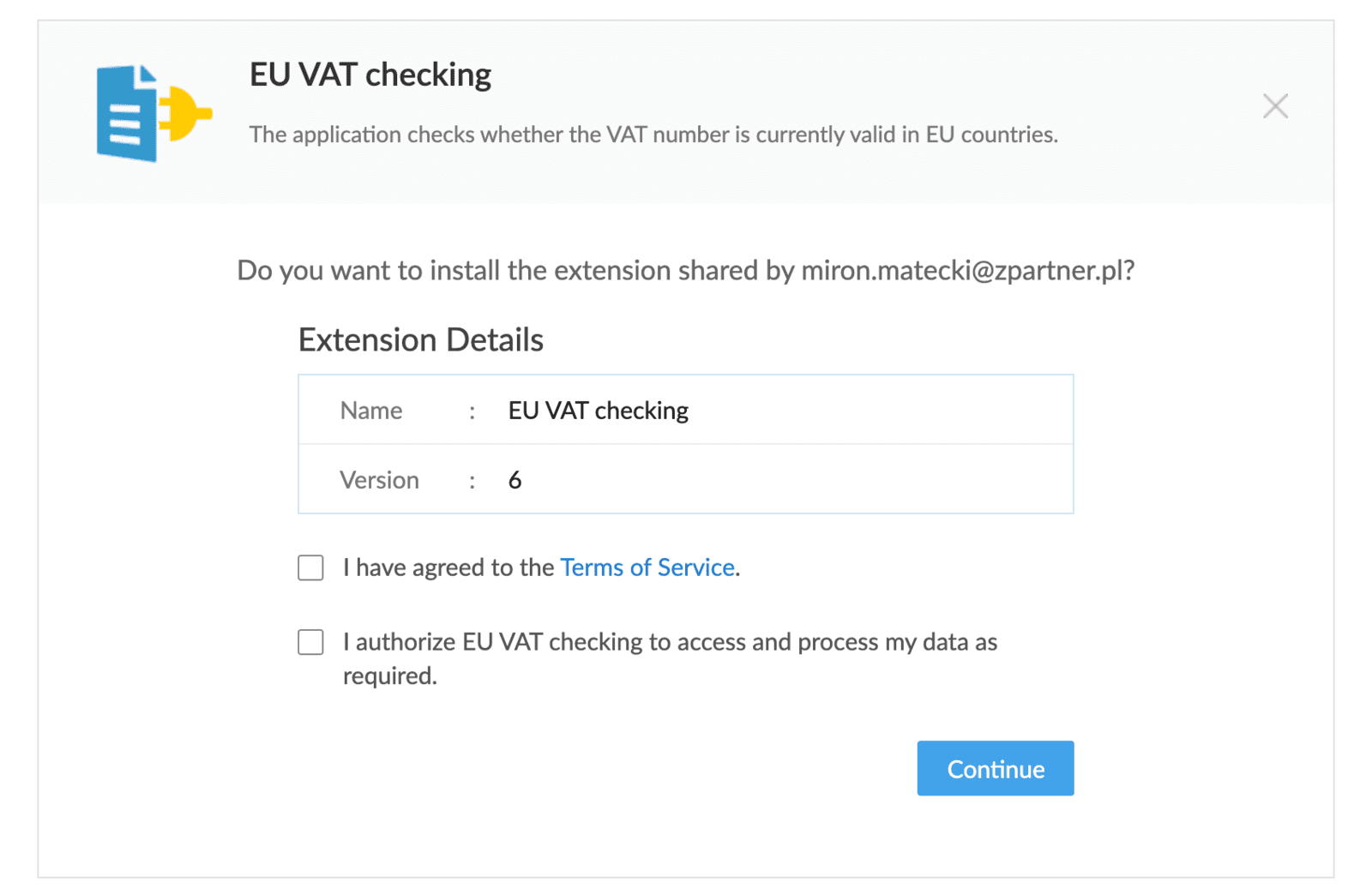
Install Marketplace extension
Once you have clicked on the link to install simply follow the on-screen prompts and agree to the terms of service then click Continue.
Now Choose the Users/Profiles you wish to install and click Confirm.
At the start you get 10-day free trial, after that period you can choose to pay monthly or yearly.
Once installed you may return to the Home screen and start using the Extension now.
All users belonging to the profile(s) selected will now have access and permission to use the extension – no additional user setup is required.
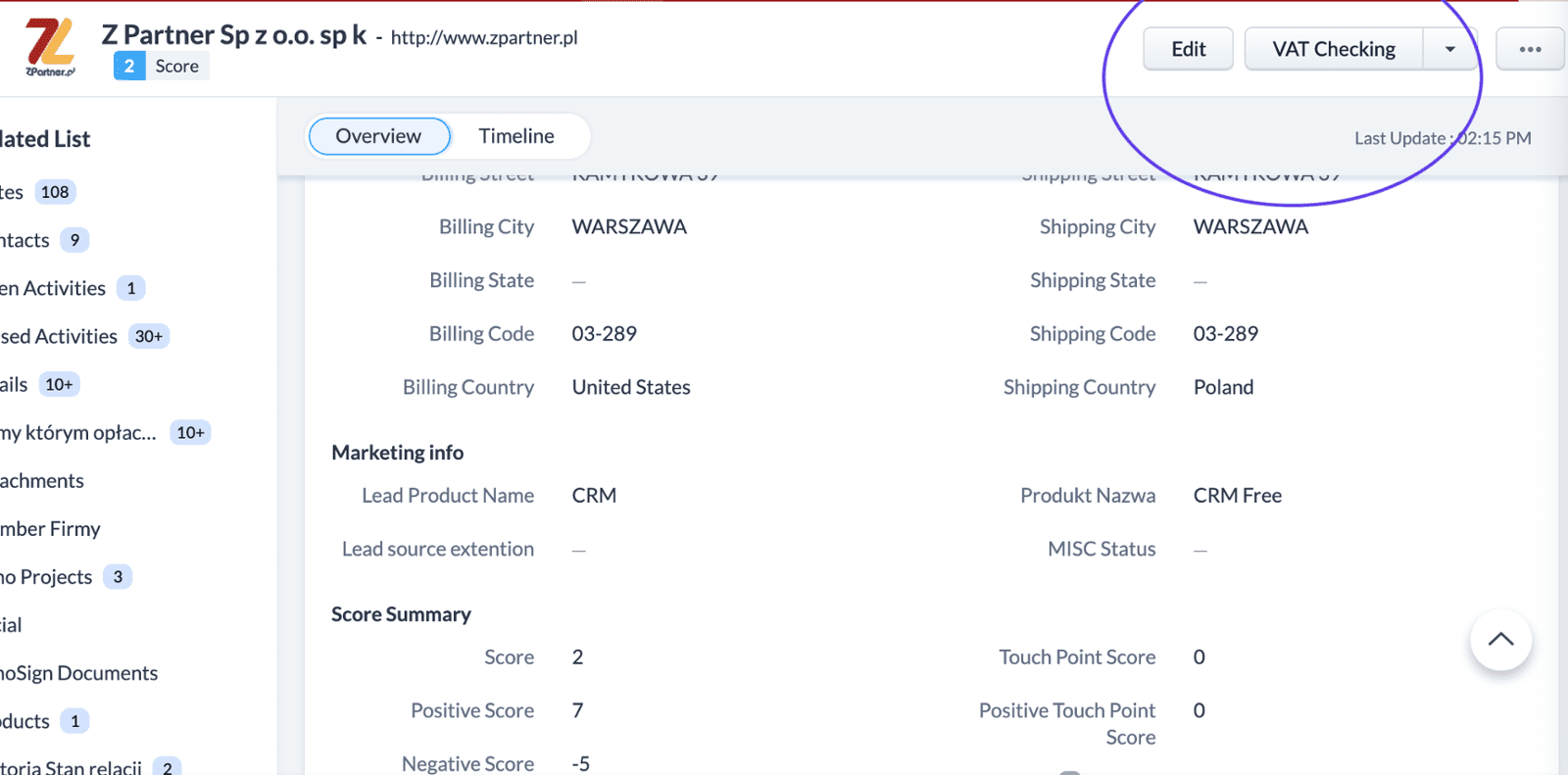
Step 1 - Open the widget tool
This extension will work in the Accounts module only.
To use the tool you need to select a company, then click on the VAT Checking button towards the top right corner.
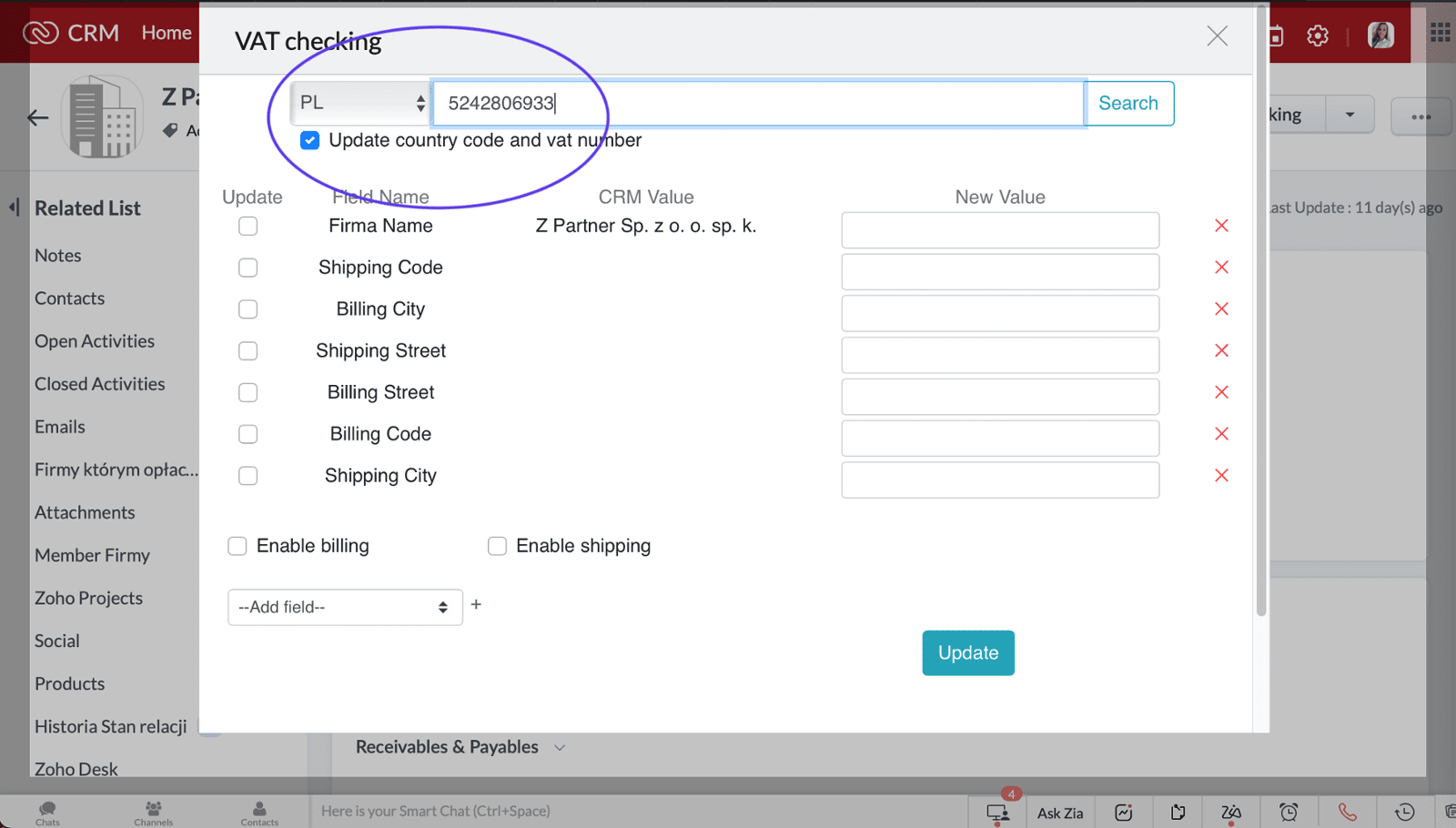
Step 2 - Enter the VAT number
In the text box provided enter the VAT number you wish to check.
Choose the country code using the dropdown menu next to VAT Number.
Then press Search.
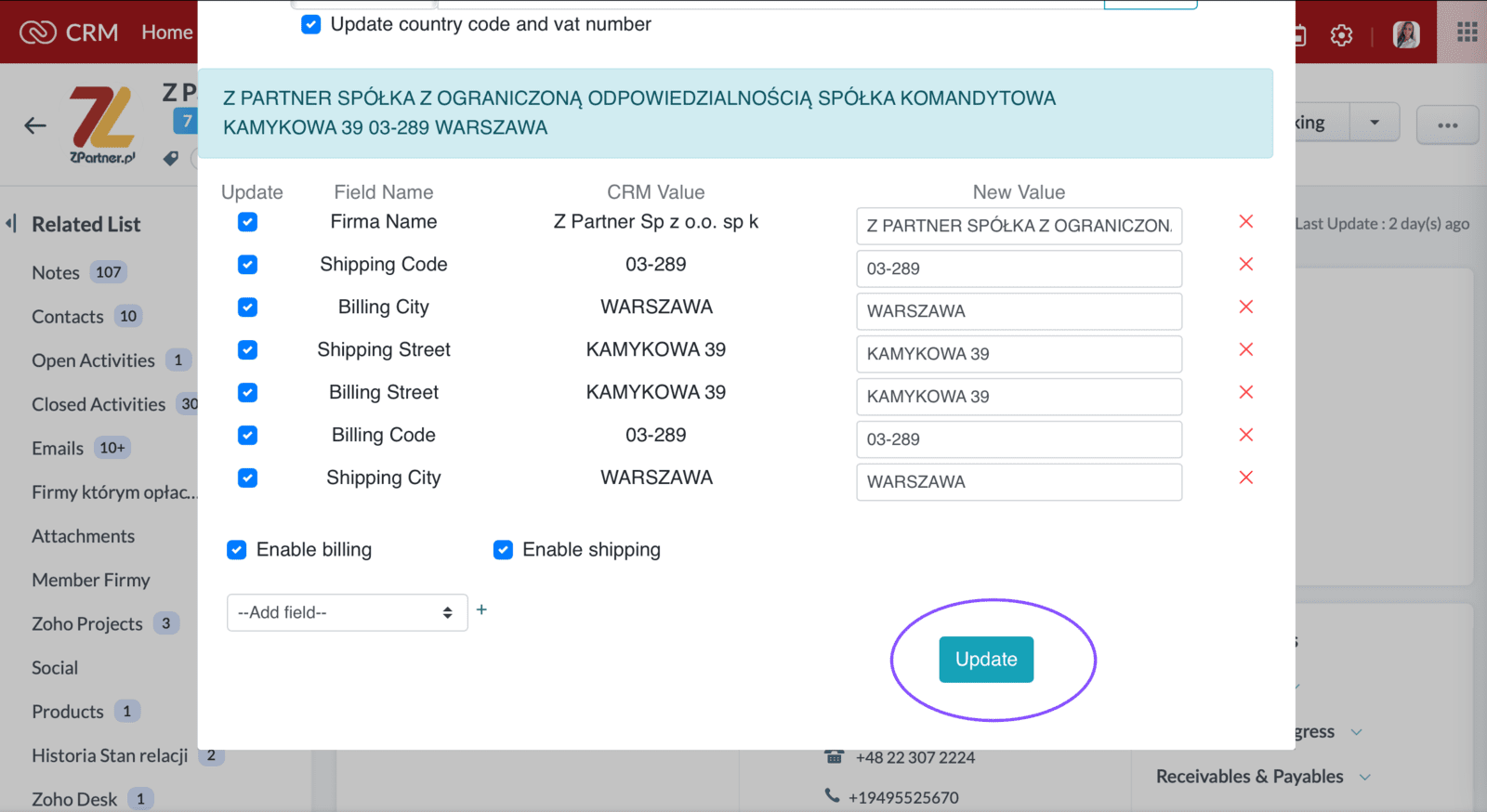
Step 3 - Save the data
Once you have verified the the VAT id and identified the correct data, select by clicking before clicking on Update.
Also you can add additional field from the CRM base in the left down corner.
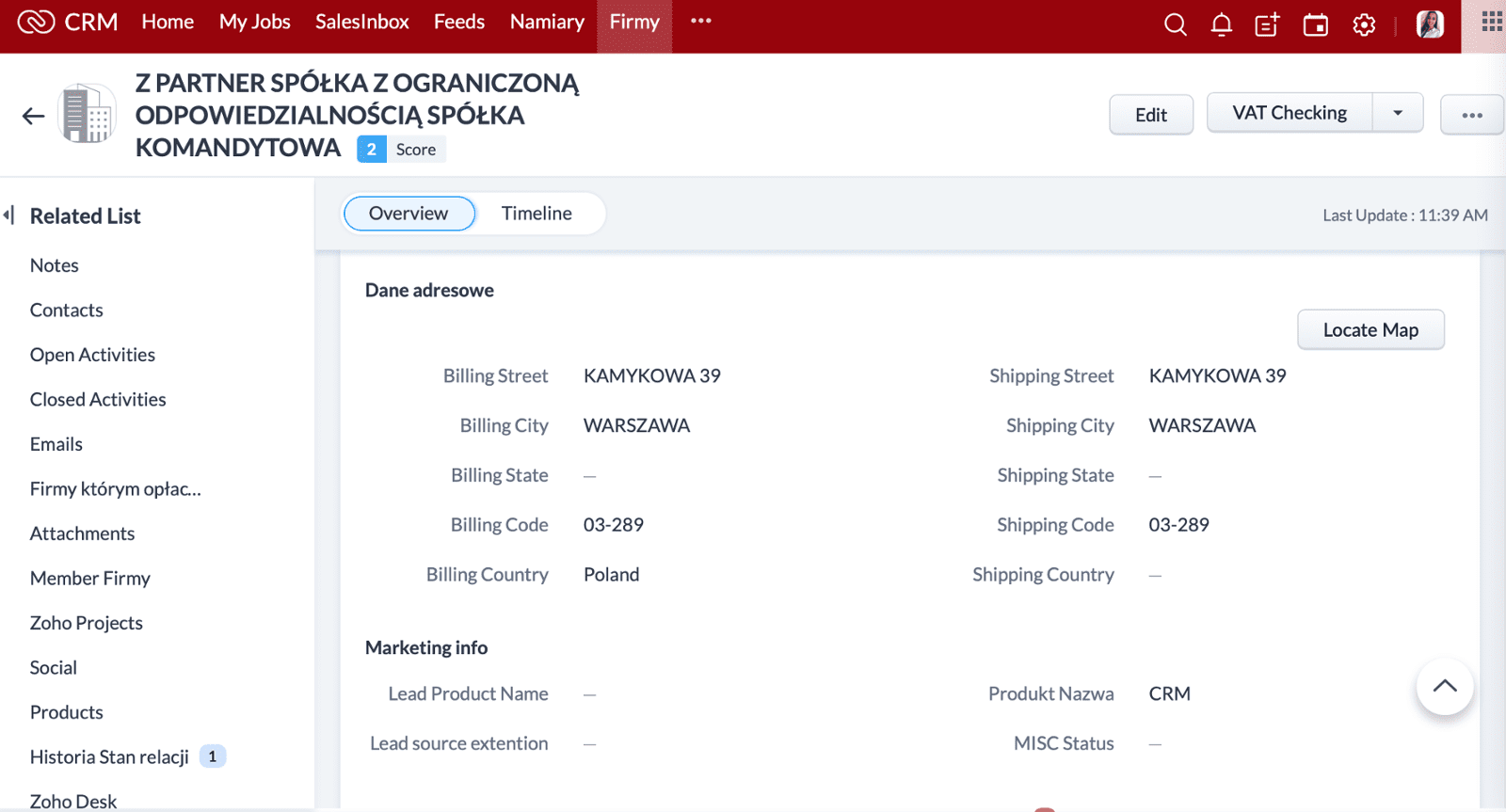
Now your Record is Updated
Now you have identified the correct address and verified the VAT EU number and have all the information saved on the record.
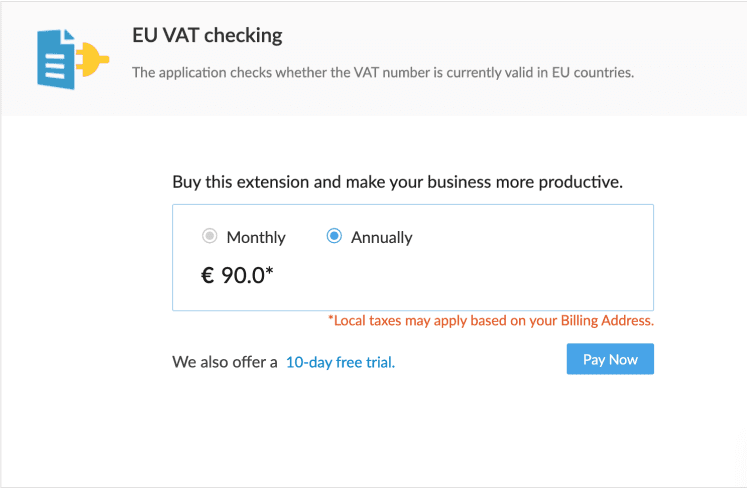
How to Sign Up
Identify the plan that best suits your needs and click Pay Now.
Please enter your account and payment details making sure the Email address is the same as the user email which installed the extension.
How to contact us
We hope you find this short guide useful, if you have any further questions please write to us at info@zpartner.org